This photoshop tutorial will show you how you can easily add beards and stubble to a portrait. Here’s my before and after photos..
Step 1.) Create new layer, and paint the beard area using a midtone gray using a soft-edged brush.
Step 2.) Apply gaussian noise filter ( filter >> noise >> add noise) to your the gray you’ve just painted on the new layer. The amount of noise used will depend on the size of the image you’re working on.
Step 3.) Now apply the Radial Blur to make the stubble. First, we must set the midpoint for the blur by hold on ‘alt’ as you draw an elliptical marquee from the center out. Starting from the bridge of the nose and enclosing the whole beard area.
Step 4.) Chose radial blur (filter > blur > radial blur: zoom, best).
Step 5.) Now change the layer mode to hard light to make the stubble transparent.
Step 6.) To make the beard darker, you can lower the brightness by using the Curves Adjustment (Image > Adjustment > Curves)
Done!

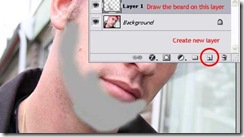
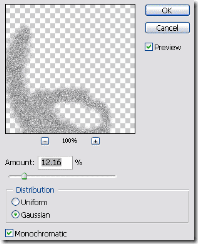

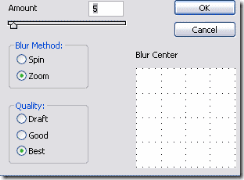

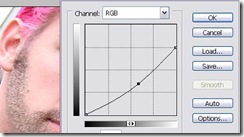
0 komentar:
Posting Komentar